
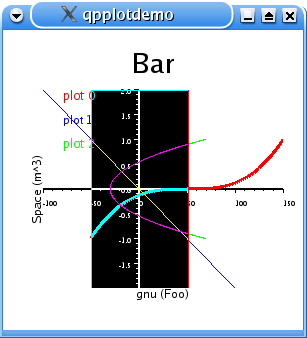
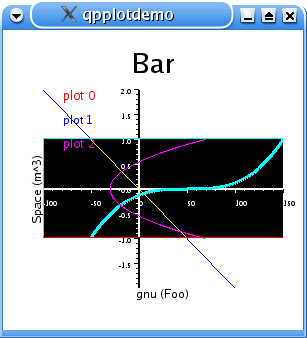
done
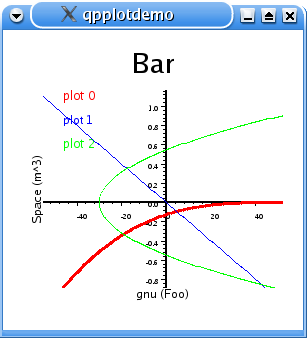

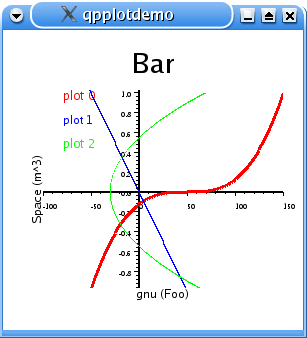
| mode |
zoom-rectangle |
zoom-x |
zoom-y |
| dragging |
 |
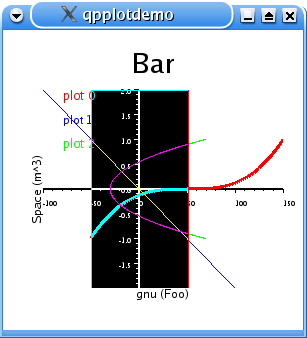 |
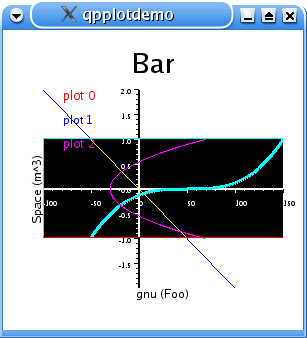 |
| dragging done |
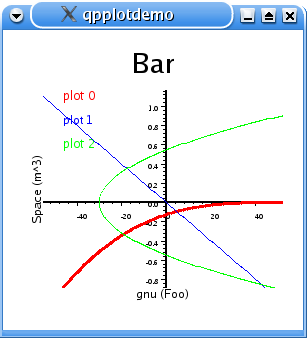 |
 |
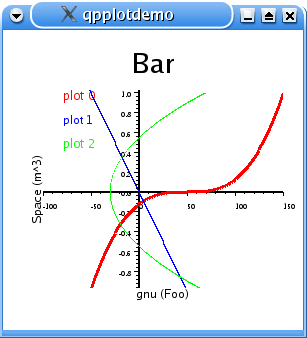 |

| none |
shift-click: all |
ctrl-click: toggle individual
points |
 |
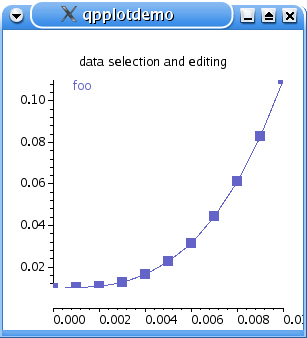 |
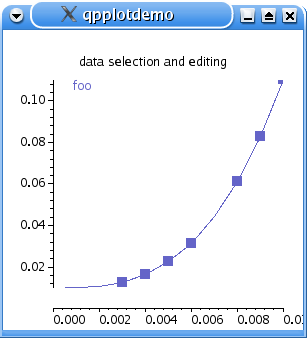 |
| arrow up |
arrow down |
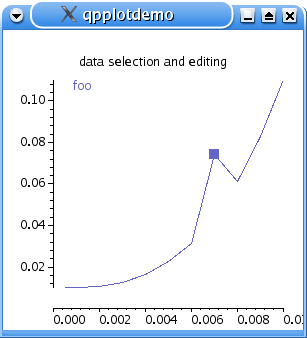 |
 |